This tutorial introduces how to install QQ/TIM in Linux with Wine, which had been tested on ArchLinux with Wine 2.4.
Prerequisites
Before starting, you need to get the latest Wine. I’m not sure whether QQ/TIM can run on a lower version of Wine. In ArchLinux, you can easily get the latest Wine using the following command:
pacman -S wine
However, in Debian, you need to install Wine with some more steps. You can see this tutorial.
Then, you need to install a helper of Wine, Winetricks. Winetricks is a script to download and install various redistributable runtime libraries needed to run some programs in Wine. To install Winetricks, you can use the following command:
sudo wget https://raw.githubusercontent.com/Winetricks/winetricks/master/src/winetricks -O /usr/local/bin/winetricks
sudo chmod a+x /usr/local/bin/winetricks
After that, we need to fix some problems manually caused by Winetricks. According to this Bug Report, we need to download W2KSP4_EN.EXE from other mirror sites:
mkdir -p $HOME/.cache/winetricks/win2ksp4/
wget ftp://ftp.gnome.org/mirror/archive/ftp.sunet.se/pub/security/vendor/microsoft/win2000/Service_Packs/usa/W2KSP4_EN.EXE -O $HOME/.cache/winetricks/win2ksp4/W2KSP4_EN.EXE
Similarly, we need to download InstMsiW.exe manually:
mkdir -p $HOME/.cache/winetricks/msls31
wget ftp://ftp.iop.org/pub/ESXP6/instmsiw.exe -O $HOME/.cache/winetricks/msls31/InstMsiW.exe
Initialize Wine Environment
To create a 32-bit WINE system, you need to open a terminal and run the following command:
WINEARCH=win32 wine wineboot
Then you need to run winecfg in the terminal and change the Windows version to Windows 7.
Install Core Fonts
Next, we are going to install essential fonts for Wine.
winetricks corefonts cjkfonts
where corefonts stands for MS Arial, Courier, Times fonts, and cjkfonts denotes all Chinese, Japanese, and Korean fonts and alias.
Install Windows Components
Then, we need to install components that are needed by QQ / TIM.
winetricks msxml6 riched20 riched30 vcrun6
where msxml6 represents MS XML Core Services 6.0 SP1, riched20 and riched30 mean MS RichEdit Control 2.0 and MS RichEdit Control 3.0 respectively, and vcrun6 is Visual C++ 6 SP4 libraries.
You are supposed to be asked to fill in information during the MSXML6 installation.
Install QQ / TIM
In this section, we are about to install QQ / TIM. We assume that you have already gotten installers from the official website. Run your installer with the following command:
LC_ALL=zh_CN.utf8 wine /path/to/installer.exe
In this tutorial, we use TIM installer as an example:
Please be patient and ignore the following error message in the terminal:
[8:142:0322/131343:4128351:ERROR:qd_helper.cpp(234)] 328 Status: 2
An instance of QQ / TIM will automatically be started after installation is finished.
Due to a security check of QQ / TIM, QQ cannot start normally when you restart your PC. We need to apply a patch to remove security check components. You can download this patch from this link or search “QQ安全校验补丁” on the Internet.
After unzipping this patch, use the following commands to apply this patch:
mv QQ-Security-Check-10.0.exe ~/.wine/drive_c/Program\ Files/Tencent/QQ/Bin
LC_ALL=zh_CN.utf8 wine ~/.wine/drive_c/Program\ Files/Tencent/QQ/Bin/QQ-Security-Check-10.0.exe
Click the “应用” button.
Create Shortcut
Now you can start QQ using the following commands:
# Start QQ
LC_ALL=zh_CN.utf8 wine ~/.wine/drive_c/Program\ Files/Tencent/QQ/Bin/QQ.exe
# Or start TIM
LC_ALL=zh_CN.utf8 wine ~/.wine/drive_c/Program\ Files/Tencent/TIM/Bin/TIM.exe
In order to start up QQ / TIM, you can create a desktop entry in /usr/share/applications/TIM.desktop as follows:
[Desktop Entry]
Categories=Network;InstantMessaging;
Exec=env LC_ALL=zh_CN.utf8 wine $HOME/.wine/drive_c/Program\ Files/Tencent/TIM/Bin/TIM.exe
Icon=/path/to/logo.png
NoDisplay=false
StartupNotify=true
Terminal=false
Type=Application
Name[en_US]=TIM
Name[zh_CN]=TIM
Enjoy!
Known Issues
- Cannot use remember password function.
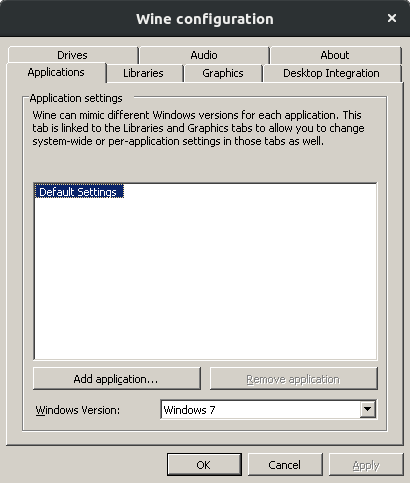
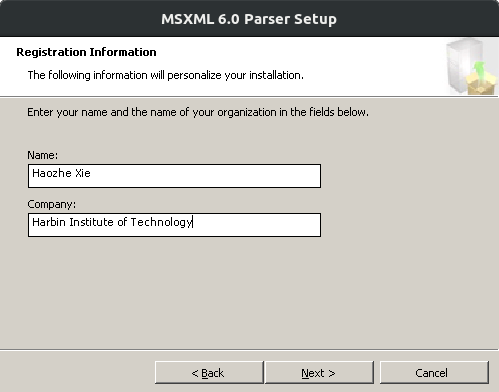
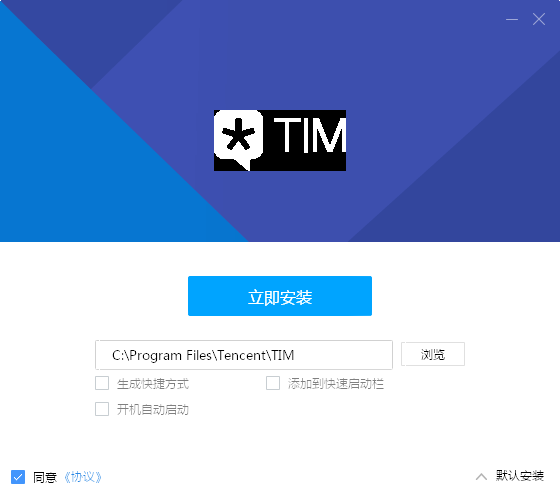
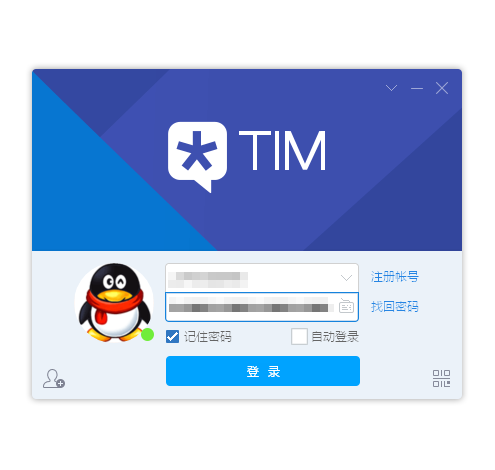
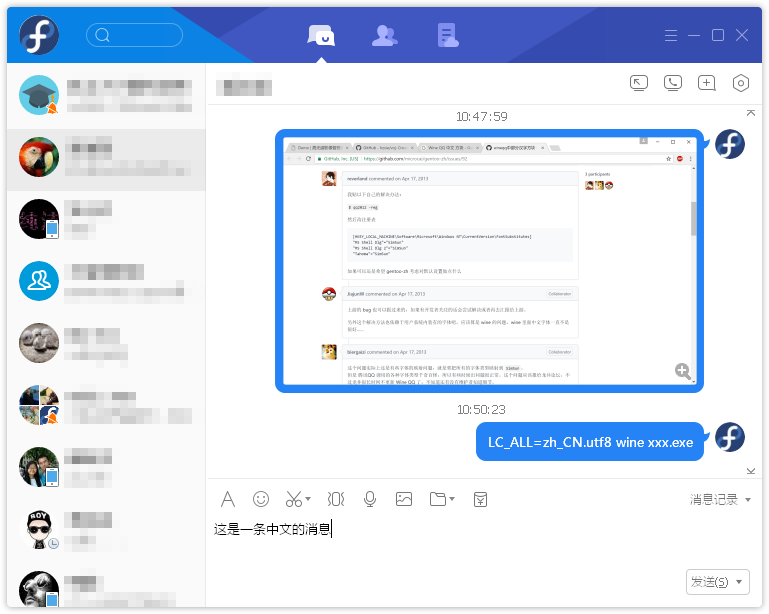
The Disqus comment system is loading ...
If the message does not appear, please check your Disqus configuration.