Introduction
Nginx is one of the most popular web servers in the world and is responsible for hosting some of the largest and highest-traffic sites on the internet. Tengine is a branch of Nginx which is created by Alibaba Inc.
MariaDB is a database server developed by some of the original authors of MySQL and offers drop-in replacement functionality.
Prerequisites
Before you begin this guide, you should have a regular, non-root user with sudo privileges configured on your server.
We will build all components from the source code. Of course, it’s OK for you to install them using the apt-get command. All steps have been tested on Ubuntu 14.04.
Install Tengine
Install Required Packages
apt-get install libpcre++-dev libssl-dev zlib1g-dev
Download and Compile the Source Code
$wget http://tengine.taobao.org/download/tengine-2.1.2.tar.gz
$tar -zxvf tengine-2.1.2.tar.gz
$mkdir /usr/local/nginx
$mkdir /var/tmp/nginx
$cd tengine-2.1.2
$./configure --prefix=/usr/local/nginx \
--conf-path=/etc/nginx/nginx.conf \
--pid-path=/var/run/nginx.pid \
--lock-path=/var/lock/nginx.lock \
--user=nginx \
--group=nginx \
--http-client-body-temp-path=/var/tmp/nginx/client \
--http-proxy-temp-path=/var/tmp/nginx/proxy \
--http-fastcgi-temp-path=/var/tmp/nginx/fastcgi \
--http-scgi-temp-path=/var/tmp/nginx/scgi \
--http-uwsgi-temp-path=/var/tmp/nginx/uwsgi \
--with-ipv6 \
--with-http_v2_module
--with-http_ssl_module
$make -j$nproc
$make install
Set File Permissions
As we will create some temporary files in the folder /var/tmp. So we must create it before starting Tengine. Besides, for security, we need to create an account for the Tengine webserver.
$useradd -s /sbin/nologin nginx
$cd /usr/local/nginx
$chown nginx:nginx -R /usr/local/nginx/html
$chown nginx:nginx -R /usr/local/nginx/logs
$chown nginx:nginx -R /var/tmp/nginx
$chmod 700 -R /usr/local/nginx/html
$chmod 700 -R /var/tmp/nginx
$chmod 777 -R /usr/local/nginx/logs
Start Tengine Manually
Now, we have installed Tengine on your Ubuntu. I suggest you create a symbolic link for Nginx.
ln -s /usr/local/nginx/sbin/nginx /usr/bin/nginx
And you can start Tengine using the following command
nginx
Open your web browser and access the http://localhost. You will get a welcome page.
You can stop Tengine by
nginx -s stop
You can restart Tengine using
nginx -s reload
Register Tengine as a Service
Maybe, it’s quite inconvenient to use the command mentioned above. So you can use the service command provided by Ubuntu.
Before you use the command, you need to do as follows:
$wget https://raw.github.com/JasonGiedymin/nginx-init-ubuntu/master/nginx -O /etc/init.d/nginx
$chmod 755 /etc/init.d/nginx
As we located the configuration file of Tengine in /etc/nginx, and located the runtime files in /var. We need to edit the script downloaded just now.
$/etc/init.d/nginx
- Change Line 84 to
PIDSPATH=/var/run - Change Line 95 to
lockfile=/var/lock/nginx.lock - Change Line 96 to
NGINX_CONF_FILE="/etc/nginx/nginx.conf"
Now, you can start/stop Tengine using
$service nginx start/stop
Install MariaDB
Download and Compile the Source Code
$wget http://mirrors.hustunique.com/mariadb/mariadb-10.0.14/source/mariadb-10.0.14.tar.gz
$tar -zxvf mariadb-10.0.14.tar.gz
$cd mariadb-10.0.14/
$apt-get install cmake
$apt-get install g++ openssl libssl-dev libncurses5-dev libboost-dev bison
$cmake . -DCMAKE_INSTALL_PREFIX=/usr/local/mysql -DWITH_FEDERATED_STORAGE_ENGINE=1 -DWITH_SSL=system
$make -j$nproc
$make install
Register MariaDB as a Service
$cd /usr/local/mysql
$cp support-files/my-large.cnf /etc/my.cnf
$cp support-files/mysql.server /etc/init.d/mysql
$chmod 755 /etc/init.d/mysql
$ln -s /usr/local/mysql/bin/mysql /usr/bin/mysql
Set File Permissions
$useradd -s /sbin/nologin mysql
$chown mysql:mysql /usr/local/mysql/data -R
Initial Setup MariaDB
$/usr/local/mysql/scripts/mysql_install_db --user=mysql
You can start MariaDB using the following command:
$service mysql start
You will get the following output:
Starting MySQL
. *
You can log in to MariaDB using the following command:
$mysql
You will get the following output:
Welcome to the MariaDB monitor. Commands end with ; or \g.
Your MariaDB connection id is 4
Server version: 10.0.14-MariaDB-log Source distribution
Copyright (c) 2000, 2014, Oracle, SkySQL Ab and others.
Type 'help;' or '\h' for help. Type '\c' to clear the current input statement.
MariaDB [(none)] > exit
Bye
Install PHP
Install Required Packages
$apt-get install libgmp-dev libreadline6-dev libxslt1.1 libxslt1-dev
Download and Compile the Source Code
$wget http://php.net/distributions/php-5.6.3.tar.gz
$tar -zxvf php-5.6.3.tar.gz
$cd php-5.6.3
$apt-get install libbz2-dev libcurl4-openssl-dev libjpeg-dev libpng12-dev libfreetype6-dev libmcrypt-dev
$./configure \
--prefix=/usr/local/php \
--with-mysql=/usr/local/mysql \
--with-mysql-sock \
--with-mysqli=/usr/local/mysql/bin/mysql_config \
--with-fpm-user=nginx \
--with-fpm-group=nginx \
--with-libdir=lib64 \
--enable-fpm \
--enable-soap \
--with-libxml-dir \
--with-openssl \
--with-mcrypt \
--with-mhash \
--with-pcre-regex \
--with-sqlite3 \
--with-zlib \
--enable-bcmath \
--with-iconv \
--with-bz2 \
--enable-calendar \
--with-curl \
--with-cdb \
--enable-dom \
--enable-exif \
--enable-fileinfo \
--enable-filter \
--with-pcre-dir \
--enable-ftp \
--with-gd \
--with-openssl-dir \
--with-jpeg-dir \
--with-png-dir \
--with-zlib-dir \
--with-freetype-dir \
--enable-gd-native-ttf \
--enable-gd-jis-conv \
--with-gettext \
--with-gmp \
--with-mhash \
--enable-json \
--enable-mbstring \
--disable-mbregex \
--disable-mbregex-backtrack \
--with-libmbfl \
--with-onig \
--enable-pdo \
--with-pdo-mysql \
--with-zlib-dir \
--with-pdo-sqlite \
--with-readline \
--enable-session \
--enable-shmop \
--enable-simplexml \
--enable-sockets \
--enable-sysvmsg \
--enable-sysvsem \
--enable-sysvshm \
--enable-wddx \
--with-libxml-dir \
--with-xsl \
--enable-zip \
--enable-mysqlnd-compression-support \
--with-pear
$make -j$nproc
$make install
Errors and Solutions
While you using configuare, you may come across following issues:
Issue #1: configure: error: Unable to locate gmp.h
Solution: ln -s /usr/include/x86_64-linux-gnu/gmp.h /usr/include/gmp.h
Issue #2: configure: error: Cannot find libmysqlclient under /usr/local/mysql
Solution: ln -s /usr/local/mysql/lib /usr/local/mysql/lib64
Register PHP-FPM as a Service
For convenience, we create symbolic links for PHP.
$ln -s /usr/local/php/bin/php /usr/bin/php
$ln -s /usr/local/php/bin/phpize /usr/bin/phpize
$ln -s /usr/local/php/sbin/php-fpm /usr/bin/php-fpm
Now, we will create the script for PHP-FPM in order to start PHP-FPM using service command.
$touch /etc/init.d/php-fpm
$chmod 755 /etc/init.d/php-fpm
Paste following script to /etc/init.d/php-fpm
#! /bin/sh
### BEGIN INIT INFO
# Provides: php-fpm
# Required-Start: $remote_fs $network
# Required-Stop: $remote_fs $network
# Default-Start: 2 3 4 5
# Default-Stop: 0 1 6
# Short-Description: starts php-fpm
# Description: starts the PHP FastCGI Process Manager daemon
### END INIT INFO
prefix=/usr/local/php
exec_prefix=${prefix}
php_fpm_BIN=${exec_prefix}/sbin/php-fpm
php_fpm_CONF=${prefix}/etc/php-fpm.conf
php_fpm_PID=${prefix}/var/run/php-fpm.pid
php_opts="--fpm-config $php_fpm_CONF"
wait_for_pid () {
try=0
while test $try -lt 35 ; do
case "$1" in
'created')
if [ -f "$2" ] ; then
try=''
break
fi
;;
'removed')
if [ ! -f "$2" ] ; then
try=''
break
fi
;;
esac
echo -n .
try=`expr $try + 1`
sleep 1
done
}
case "$1" in
start)
echo -n "Starting php-fpm "
$php_fpm_BIN $php_opts
if [ "$?" != 0 ] ; then
echo " failed"
exit 1
fi
wait_for_pid created $php_fpm_PID
if [ -n "$try" ] ; then
echo " failed"
exit 1
else
echo " done"
fi
;;
stop)
echo -n "Gracefully shutting down php-fpm "
if [ ! -r $php_fpm_PID ] ; then
echo "warning, no pid file found - php-fpm is not running ?"
exit 1
fi
kill `cat $php_fpm_PID`
wait_for_pid removed $php_fpm_PID
if [ -n "$try" ] ; then
echo " failed. Use force-quit"
exit 1
else
echo " done"
fi
;;
force-quit)
echo -n "Terminating php-fpm "
if [ ! -r $php_fpm_PID ] ; then
echo "warning, no pid file found - php-fpm is not running ?"
exit 1
fi
kill -TERM `cat $php_fpm_PID`
wait_for_pid removed $php_fpm_PID
if [ -n "$try" ] ; then
echo " failed"
exit 1
else
echo " done"
fi
;;
restart)
$0 stop
$0 start
;;
reload)
echo -n "Reload service php-fpm "
if [ ! -r $php_fpm_PID ] ; then
echo "warning, no pid file found - php-fpm is not running ?"
exit 1
fi
kill -USR2 `cat $php_fpm_PID`
echo " done"
;;
*)
echo "Usage: $0 {start|stop|force-quit|restart|reload}"
exit 1
;;
esac
Now, you can start the PHP-FPM service using:
$service php-fpm start
Make PHP Work with Tengine
This is the important step to make PHP work in Tengine. First of all, we need to edit the configuration file of Tengine.
$vim /etc/nginx/nginx.conf
Change the Line 2 to
user nginxAdd
index.phpto Line 53 (index index.html index.htm)Remove the sharp(comment) in Line 71-77, and change the HTML folder in fastcgi_param. You will get content as follows:
location ~ \.php$ {
root html;
fastcgi_pass 127.0.0.1:9000;
fastcgi_index index.php;
fastcgi_param SCRIPT_FILENAME
/usr/local/nginx/html$fastcgi_script_name;
include fastcgi_params;
}
OK, Let’s turn to PHP configuration file: /usr/local/php/etc/php-fpm.conf. You need to create a default configration using following command:
$cp php-fpm.conf.default php-fpm.conf
$vim php-fpm.conf
Change the Line 25 to
pid = run/php-fpm.pidChange the Line 148 to
user = nginxChange the Line 149 to
group = nginx
To test you have configured the PHP and Tengine successfully. You can create a PHP file in the HTML folder.
$touch /usr/local/nginx/html/index.php
$echo "<?php phpinfo();" >> index.php
$service nginx restart
$service php-fpm restart
Now, open your browser, you will get the PHP information page.
Test: Install PHPMyAdmin
To test MariaDB and PHP, we will install PHPMyAdmin. If you are sure that your MariaDB and PHP can work normally. You can skip this section.
$wget http://iweb.dl.sourceforge.net/project/phpmyadmin/phpMyAdmin/4.2.12/phpMyAdmin-4.2.12-all-languages.7z
$p7zip -d phpMyAdmin-4.2.12-all-languages.7z
$mv phpMyAdmin-4.2.12-all-languages /usr/local/nginx/html/phpmyadmin
$chown nginx:nginx /usr/local/nginx/html/phpmyadmin -R[/bash]
Now, open your browser, access http://localhost/phpmyadmin. You will get into the PHPMyAdmin page.
Topic: Rewrite in Nginx(Tengine)
After migrating to Nginx, you will find that the URL rewrite not working. In Apache httpd, the URL rewrite depends on the .htaccess file. In Nginx, you need to add URL rewrite rules in nginx.conf.
For WordPress, you can add the following lines to nginx.conf:
server {
listen 80;
server_name infinitescript.com;
location / {
root html/wordpress;
index index.html index.htm index.php;
if (!-e $request_filename) {
rewrite ^([_0-9a-zA-Z-]+)?(/wp-.*) $2 last;
rewrite ^([_0-9a-zA-Z-]+)?(/.*\.php)$ $2 last;
rewrite ^ /index.php last;
}
}
location ~ \.php$ {
fastcgi_pass 127.0.0.1:9000;
fastcgi_index index.php;
fastcgi_param SCRIPT_FILENAME /usr/local/nginx/html/wordpress$fastcgi_script_name;
include fastcgi_params;
}
}
As this guide was an introduction to Tengine, PHP-FPM, and MariaDB, there’s a lot more to write about it. For example, the multi-user or multi-site environment. But also running this efficiently on a LowEndBox. Possibly even making the installation easier and configuring SSL. That’s for the future, though 😉
Reference
- http://xiehaitang.blog.51cto.com/4914337/1305907
- http://www.07net01.com/linux/Ubuntu_yuanmaanzhuang_MariaDB_5_5_30_316415_1369373669.html
- http://liuzhichao.com/p/2031.html#more-2031
- http://blog.csdn.net/lixianlin/article/details/7816460
- http://stackoverflow.com/questions/19894168/build-php5-3-8-on-ubuntu-get-error-configure-error-unable-to-locate-gmp-h
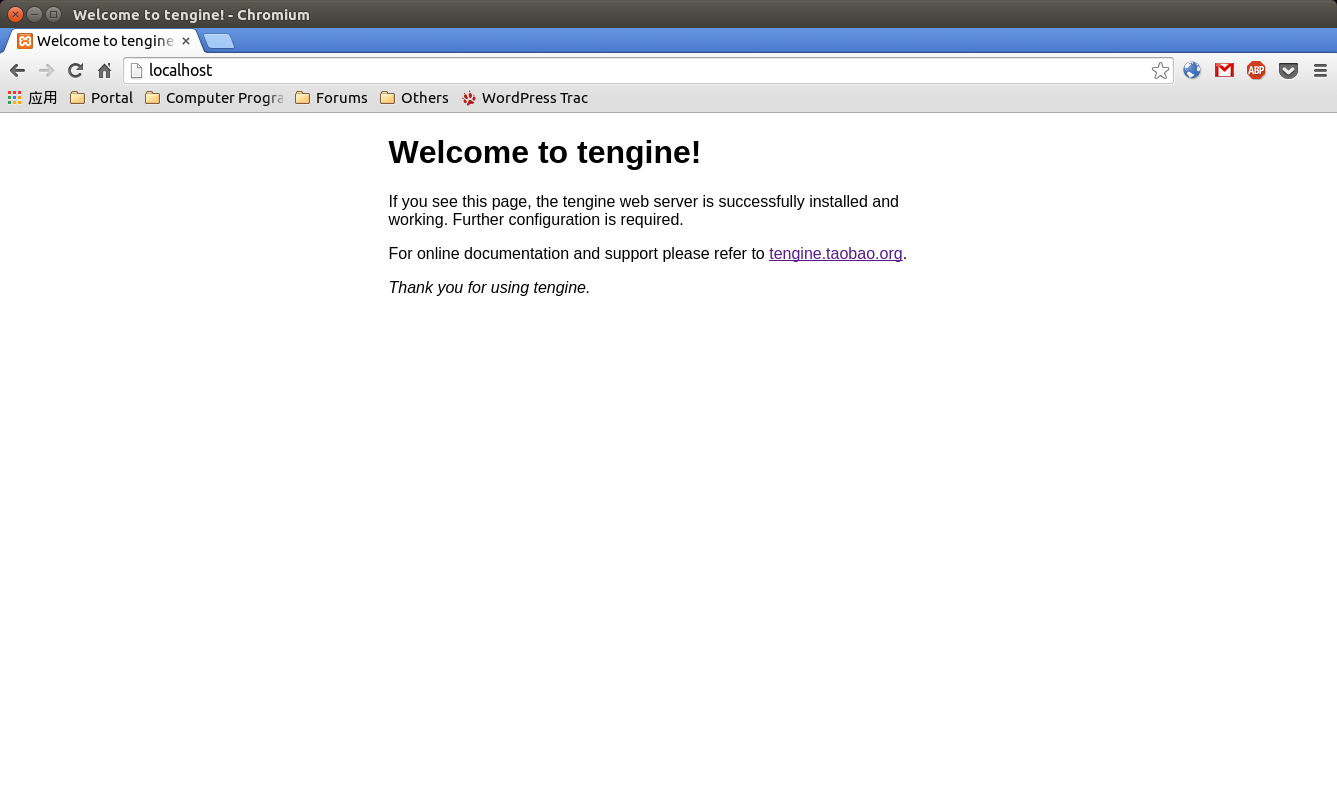
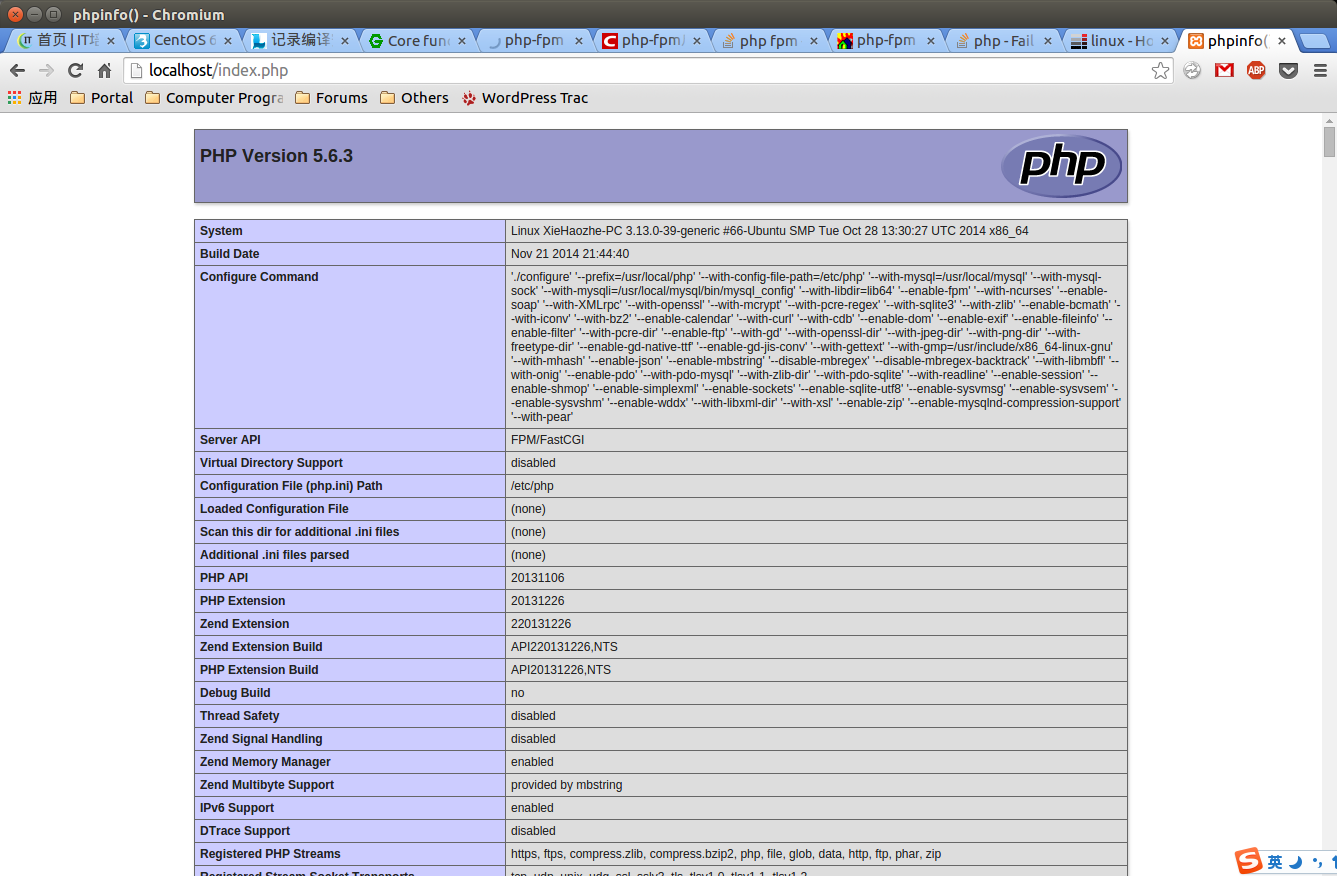
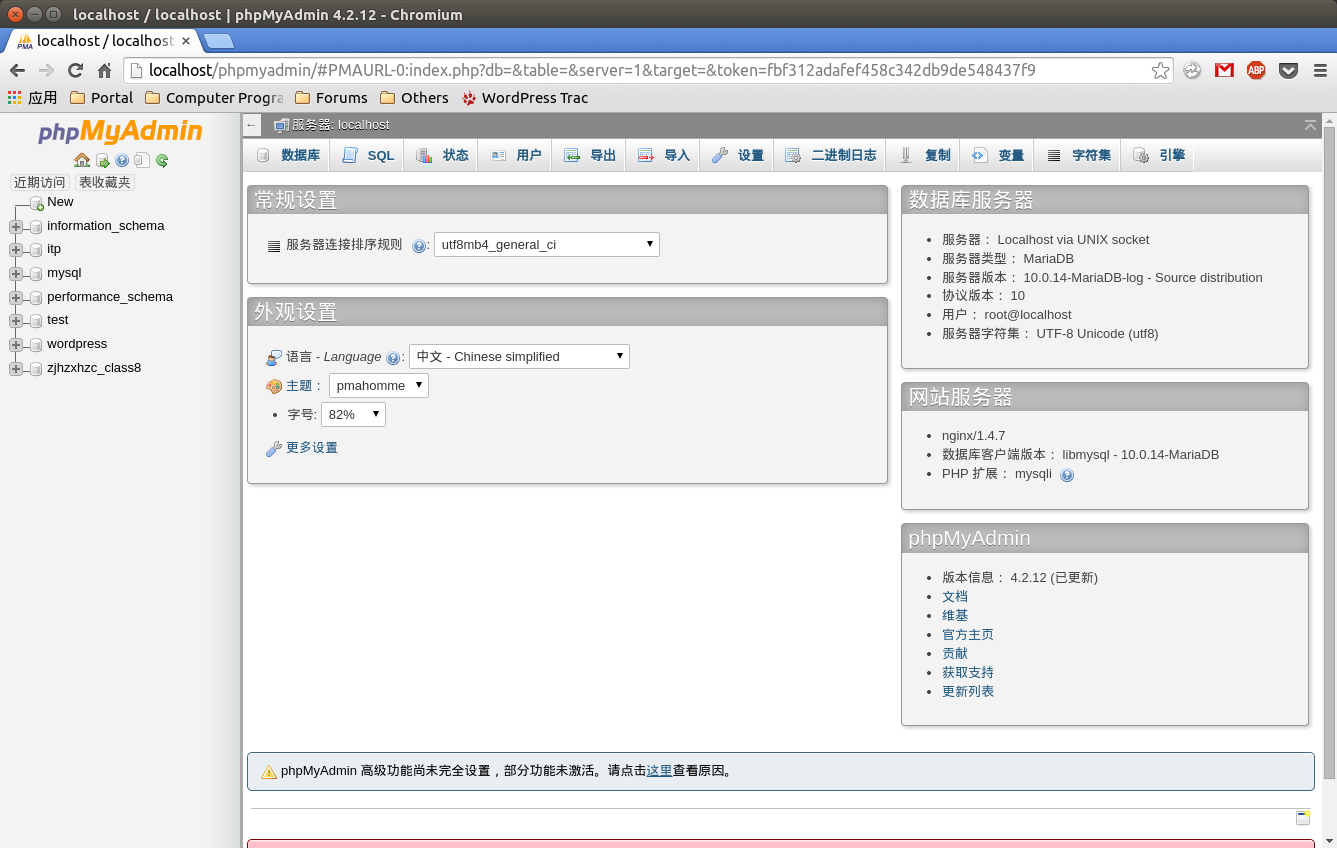
The Disqus comment system is loading ...
If the message does not appear, please check your Disqus configuration.